Payment requests in PrestaShop
A payment request is an email with a link that opens the payment window.
You can send a payment request to you customers if you need to charge an amount larger than the authorised amount, e.g. if you've added more products to an order.
Click here to see a short description of payment requests.
You can create and send payment requests directly from PrestaShop - and it doesn't require any technical skills. Follow the instructions below to create a payment request.
Payment requests are not free: Find the price in our price list
1. Activate payment requests in PrestaShop
Payment requests are supported from version 4.8 of the ePay module for PrestaShop. This is a beta version, and all use is at your own risk.
You activate payment requests in the settings for the module in PrestaShop. Choose Modules in the left menu, find the ePay module, and press Configure on the right.
These three settings must be activated:
-
Enable Remote API: Put at Yes.
-
Remote API Password: Enter your password. This must be the same password you entered in your ePay administration under API/Web services -> Access.
-
Enable Payment Request: Put at Yes.
Press Save at the bottom to save your settings.
You've now activated payment requests.
2. Create a payment request
You create payment requests from the order view in PrestaShop.
Choose Orders in the left menu, and click on an order.
If you've changed the order (for instance, if you've added more items), you can create a payment request.
Please note that you have to update the entire page (press F5) to be able to create a payment request.
Find Create payment request almost at the top of the page.
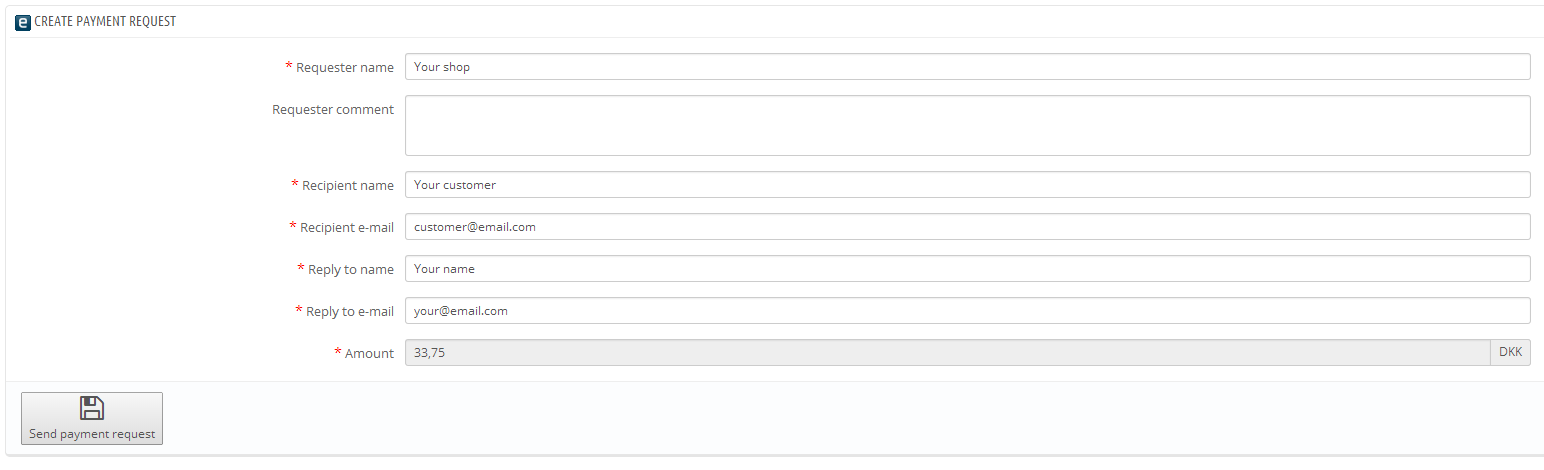
Here you can see the following information:
- name of the requester
- a comments field
- name and email of the receiver
- name and email of the sender
- amount
You can change everything, except from the amount. The amount is fixed as the remaining amount on the order.
Click on Send payment request to send the payment request.
When the payment request has been paid, you can see the transaction number in PrestaShop under "Messages" on the order page.
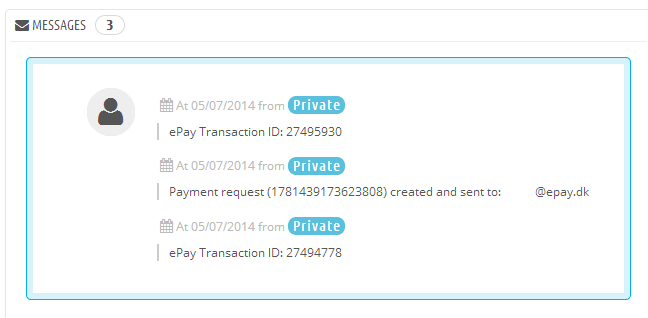
The payment request automatically closes when the payment is completed.
3. View payment requests
You can find your payment requests in your ePay administration under Logs and events -> Emails sent to you.