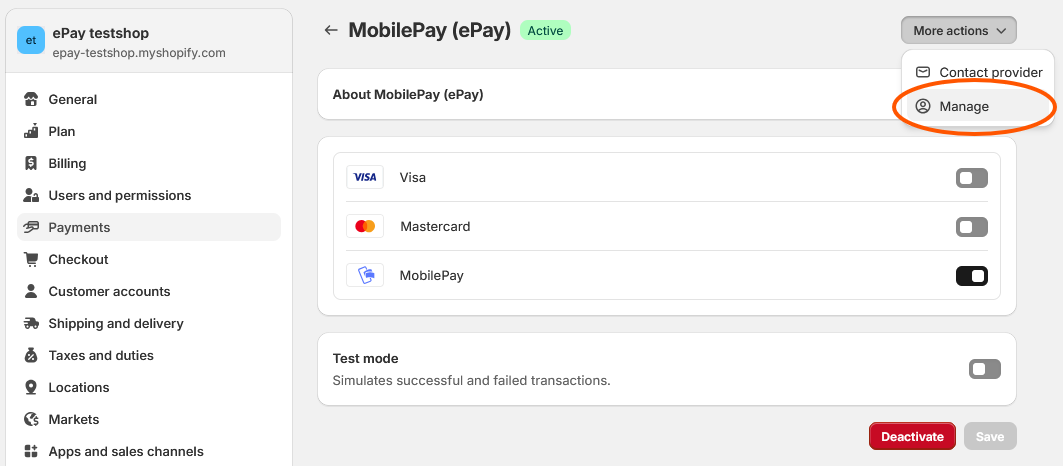Installation in Shopify
This guide explains how to set up the MobilePay (ePay) payment module for your Shopify store. With this module, you can accept MobilePay as an independent payment method.
1. Go to the Shopify app store
Visit the installation page for the MobilePay (ePay) app on Shopify: https://apps.shopify.com/mobilepay-epay.
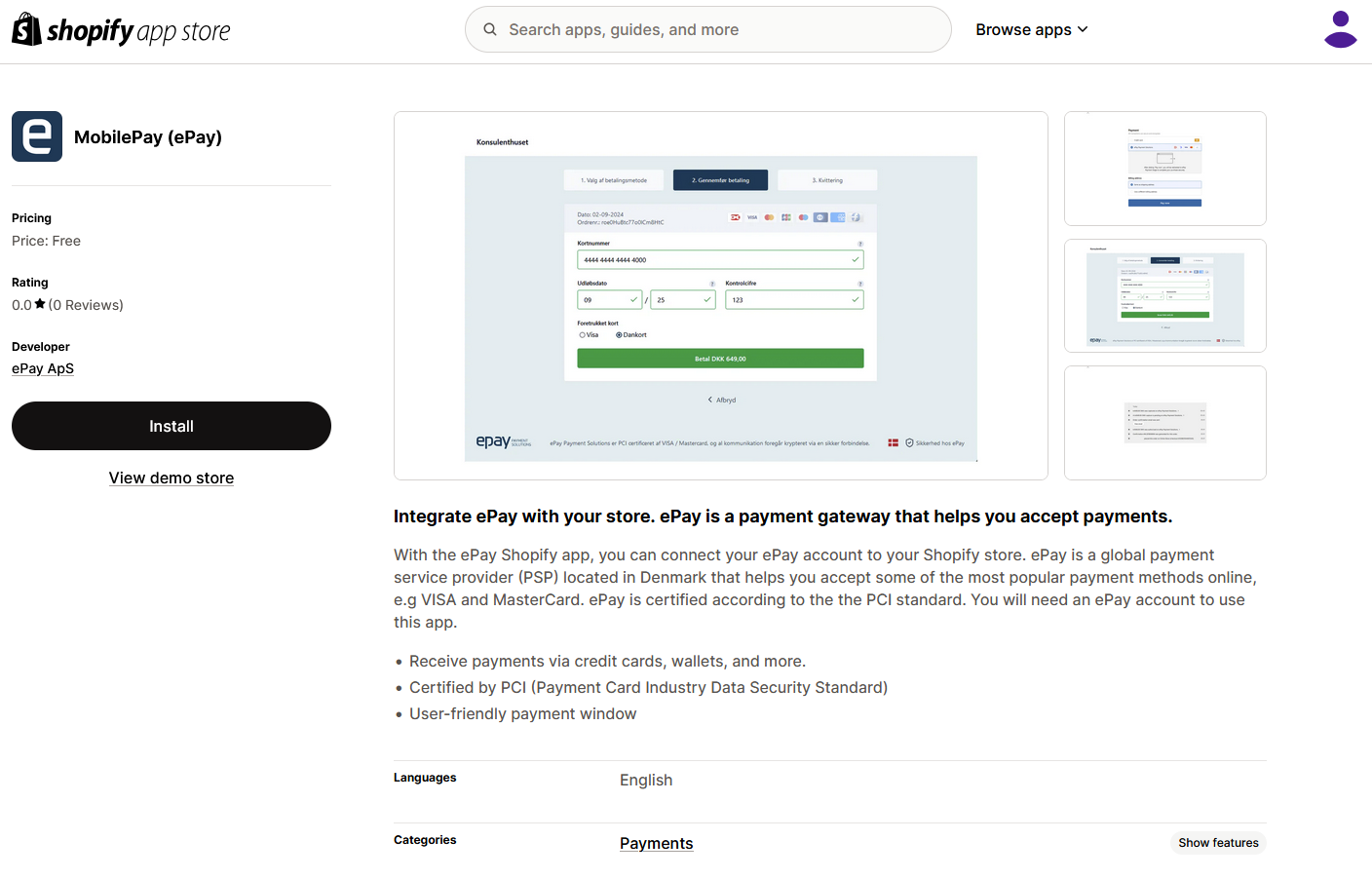
2. Select your Shopify store
Click Install on the page and select the Shopify store that you wish to connect with the MobilePay (ePay) payment application.
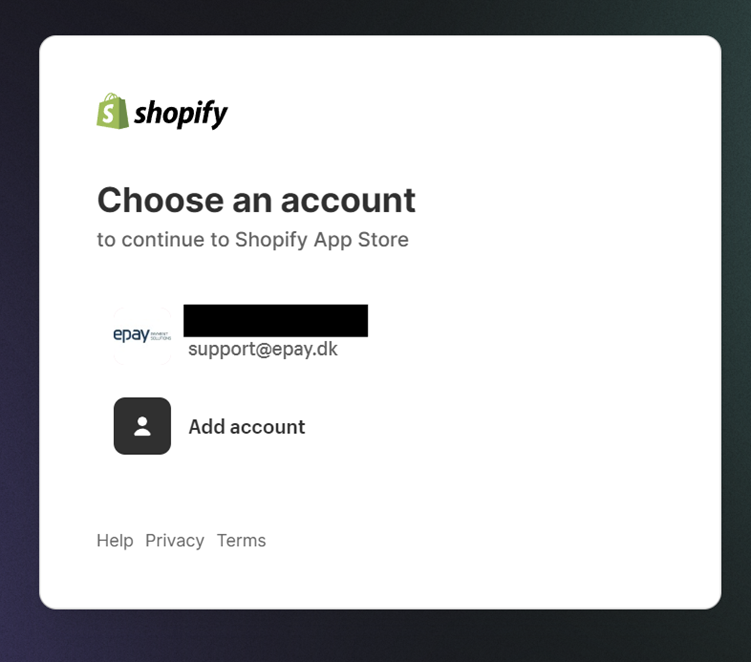
3. Complete the installation
Complete the installation once you are logged in to your Shopify store
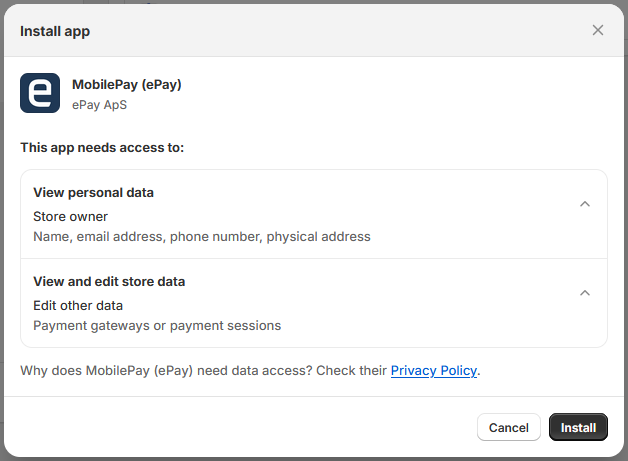
4. Enter your details
Enter your ePay account details as shown below and activate the plugin.
You can find your account details at https://admin.ditonlinebetalingssystem.dk/admin/ under Settings -> Payment system.
- Account Name: Internal name to identify your payment method.
- Merchant Number: The merchant number linked to your ePay payment solution. (This is the only required field.)
- MD5: If an MD5 key has been entered under Settings -> Payment system settings, the same key must be entered here. (We recommend always using MD5.)
- Remote Password: If a password has been entered under API/Webservice -> Access, the same password must be entered here.
- Group: If the payment should be assigned to a specific group, you can enter a group name here.
- Window ID: If multiple payment windows have been created within the same ePay solution, you can select a specific window by entering the Window ID.
- Activate ePay Payment Gateway: Activate ePay as a payment option in Shopify.
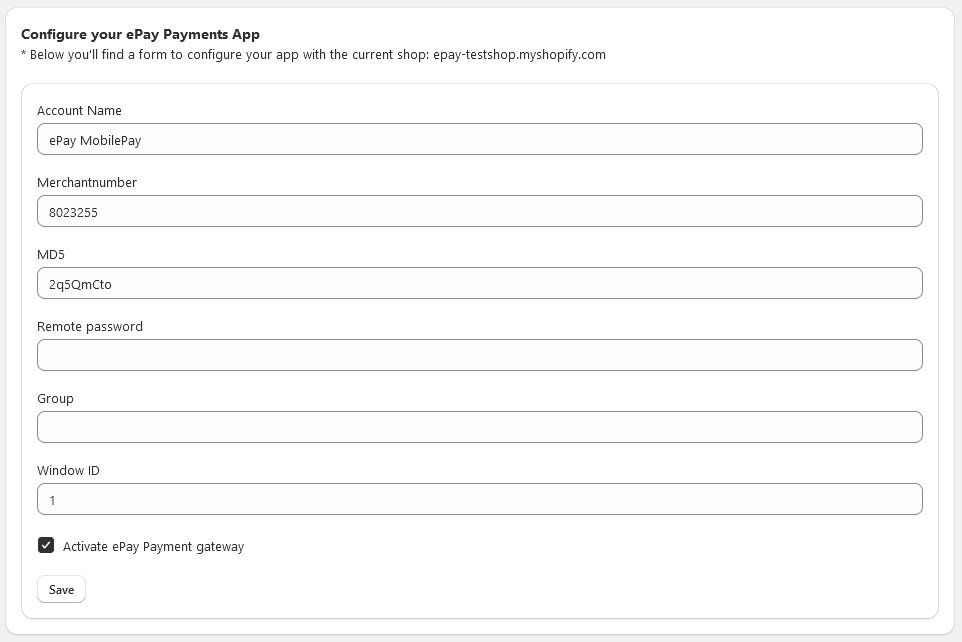
5. Select payment methods
Select MobilePay.
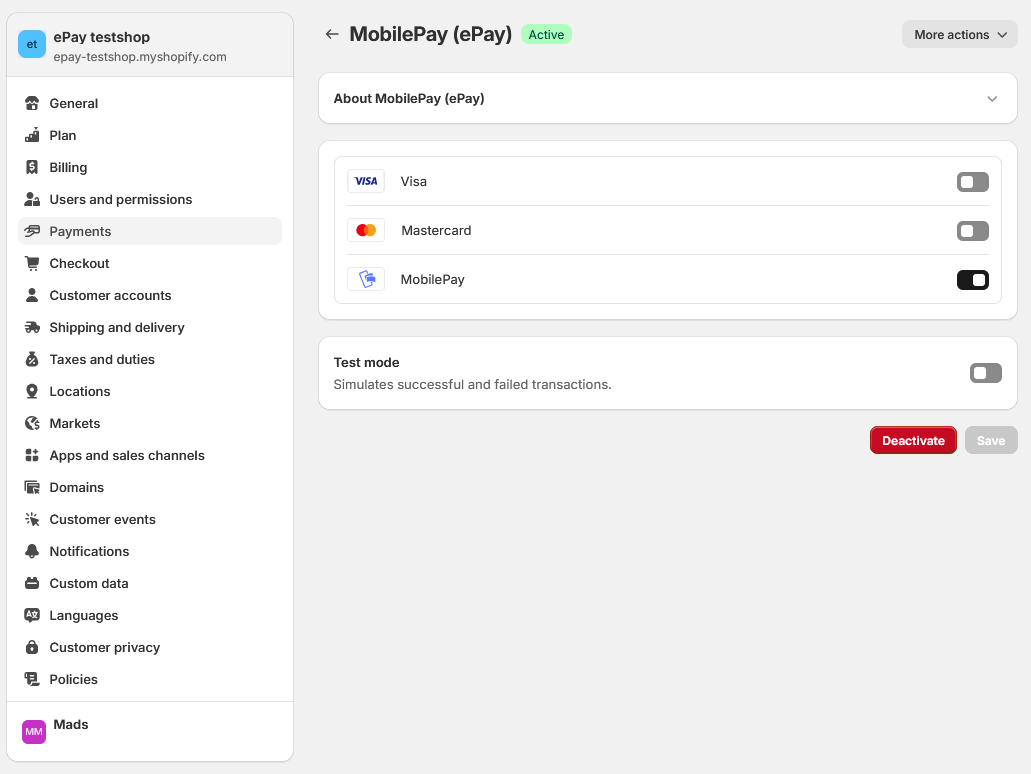
6. Edit your ePay details
To edit your ePay MobilePay details, click on More actions -> Manage.